Simple Website in Node.js for you Raspberry Pi 3
Now that I have a cluster of Raspberry Pi's my possibilities are endless. In this article I will show you how to create a simple website using Node.js with Express, Stylus and Pug.
Node.js is is a platform built on Chrome's JavaScript runtime for easily building fast and scalable network applications, Express is a fast web framework for Node.js, Stylus is an innovative style-sheet language that compiles down to CSS and Pug is a succinct language for writing HTML templates.
To ease the pain of working with a Raspberry Pi, I will show you how to remote desktop it first for ease of use so you can code your website on the Pi itself without having to use the console.
The following operations have to be applied to every member of the cluster so Remote desktop is available to every node. The idea is to access each node via remote desktop using a laptop with windows 10.
sudo apt-get update
Next, run the following command to upgrade any packages installed on your system that need upgrading:
sudo apt-get dist-upgrade
You'll have to perform this operation in all your cluster nodes. Now we are ready to install the packages we need: xrdp and samba. xrdp is an open source remote desktop protocol(rdp) server and Samba is the standard Windows interoperability suite of programs for Linux and Unix.
Run the following commands so we can remote desktop the Raspberry Pi's:
sudo apt-get -y install xrdp
The '-y' option will automatically answer yes to the default continue [Y/n] question.
Next step is to install the samba package so we will be able to access the Raspberry Pi's by its host name from Windows rather than by it’s IP address which changes as the node receives its IP address via DHCP:
sudo apt-get -y install samba
After the installation is successful, you should be able to ping the Raspberry Pi from your windows machine and perform the remote desktop:
If everything is configured correctly you should see the following screens:
To copy files from my Win10 machine to one of the nodes I use WinSCP. You can also create a shared folder on the Pi that's visible on your Win10 machine using Samba.
Now it's time to configure the rest.
Now our Raspberry Pi is ready for action. Let's see what are the next steps to create our Website.
To make things easier for you, I've created a project on Github that contains a sample website that you can use to start with. Installing the dependencies required through npm is a bit cumbersome so using a sample project makes things a bit easier.
Here is a screenshot of the site once it is up and running:
I'm using the site as a Raspberry Pi status monitor where there is a bit of javascript that pings each node on the grid. Then I use knockoutjs to bind the results to the page.
Once you've downloaded the repository, you only need to run the following commands to install the dependencies and run the website:
You can follow the instructions on my Github project:
The site in action:
Here is the list of installed packages for your reference:
The following operations have to be applied to every member of the cluster so Remote desktop is available to every node. The idea is to access each node via remote desktop using a laptop with windows 10.
Configure Remote desktop on the Raspberry Pi
The first thing to do is to update our version of Raspbian and ensure that all the packages are upgraded. This can be done with the following commands:sudo apt-get update
Next, run the following command to upgrade any packages installed on your system that need upgrading:
sudo apt-get dist-upgrade
You'll have to perform this operation in all your cluster nodes. Now we are ready to install the packages we need: xrdp and samba. xrdp is an open source remote desktop protocol(rdp) server and Samba is the standard Windows interoperability suite of programs for Linux and Unix.
Run the following commands so we can remote desktop the Raspberry Pi's:
sudo apt-get -y install xrdp
The '-y' option will automatically answer yes to the default continue [Y/n] question.
Next step is to install the samba package so we will be able to access the Raspberry Pi's by its host name from Windows rather than by it’s IP address which changes as the node receives its IP address via DHCP:
sudo apt-get -y install samba
After the installation is successful, you should be able to ping the Raspberry Pi from your windows machine and perform the remote desktop:
If everything is configured correctly you should see the following screens:
To copy files from my Win10 machine to one of the nodes I use WinSCP. You can also create a shared folder on the Pi that's visible on your Win10 machine using Samba.
Now it's time to configure the rest.
Install Node.js
By default there is a pre-installed version of Node.js on the Raspberry Pi's. If you type node -v you'll see that the version of node.js is v0.10.29. We need to upgrade this version to a more recent one (v6.3.1 by the time I published this article).Now our Raspberry Pi is ready for action. Let's see what are the next steps to create our Website.
To make things easier for you, I've created a project on Github that contains a sample website that you can use to start with. Installing the dependencies required through npm is a bit cumbersome so using a sample project makes things a bit easier.
Here is a screenshot of the site once it is up and running:
I'm using the site as a Raspberry Pi status monitor where there is a bit of javascript that pings each node on the grid. Then I use knockoutjs to bind the results to the page.
Once you've downloaded the repository, you only need to run the following commands to install the dependencies and run the website:
You can follow the instructions on my Github project:
The site in action:
Here is the list of installed packages for your reference:
Jordi.
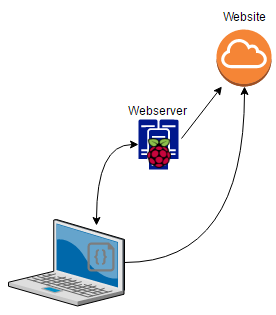







%20applied%20to%20Transformer%20models%20in%20machine%20learning.%20The%20image%20shows%20a%20neural%20networ.webp)

I am very inspired to read your post, it will be very helpful for us.
ReplyDeletenode.js development Sydney | wordpress development Sydney